How to write a blog post on blogger.
In our daily life sometimes, we hear people saying they are bloggers and we automatically understand the word “blog (weblog)”. Actually, being a blogger is great because you have time to say what you thing and that idea can be helpful to someone else.Blogger (A.K.A Blogspot) is an open-source platform owned by Google that allows people to create blogs without writing any code. Blogger works by a technique of entries as other platforms do.
Being a blogger is a business like a shop or cafeteria. It generates income (Because that's what comes into our minds before starting any business), but energy and
determination you have to incur in there that's the real money to invest.
If you feel like you want to share something with the public and you would like to use it, this is your post. Today we are going to look on how to setup a blog and create a first blog post on Blogger.
Heading to the right part or post settings, there are different settings; Publish, Save, Preview, Clear, Labels, Schedule, Permalink, Location and Options. Every setting has a different function of its own. Let’s take a look on each setting.
 |
| Creating a blog post in Blogger is very simple - Photo by Kord Blog |
If you feel like you want to share something with the public and you would like to use it, this is your post. Today we are going to look on how to setup a blog and create a first blog post on Blogger.
Update: Blogger is removing legacy (old) Blogger for good on August 24th, I advise you to start integrating yourself in new Blogger. But don't rush! You are still eligible to revert to both (new and Old).
Sign Up or Sign In
As any platform that keeps data of clients, it is necessary for users to have personal credentials to access the platform and data. If you are new to this platform you have to sign up and if you have already done this then choose sign in.
Sign Up
If you choose sign up it means that you are going to start a brand new Blogger site, then you will need to set it up. Setting it up you will need the following components:
- A google email address.
- Blog Name.
- Domain (Optional).
As I said above, Blogger is a blogging service owned by Google that's why it's an obligation to you use their email service, what would you do if you were Google? I would do the same. To start you need a Gmail account
The rule of SEO suggests you to choose a name that fits in your blog's mission and vision (it's not an obligation by the way), so do some research, come up with a delightful name and start Rock n Roll. This part is not strongly connected to the Blogger.
Domain name, Google's Blogger has a default subdomain which is blogspot.com. If you don't have a domain name yet, you can provisionally use this subdomain (Which is good) and this is common for other platforms like WordPress (commercial), Wix, Jimdo and so on...
You will need to start with blogpost.com domain name but there is an option of changing it later and connect your domain if any.
I wouldn't leave this point without telling you that it's better to have a domain name because it is more credible than using that long and hard to remember domain, not only that but it affects the SEO of your site.
There are services that provide cheap services for those who buy domains, what I like the most is NameSilo, they have cheap domains. Any domain for the volume of any pocket (funds).
Sign In
Sign In works when you have a Blogger account that is setup, what you only need is to sign in with your respective gmail account and it directly takes you inside this platform.
This is the time to start blogging.
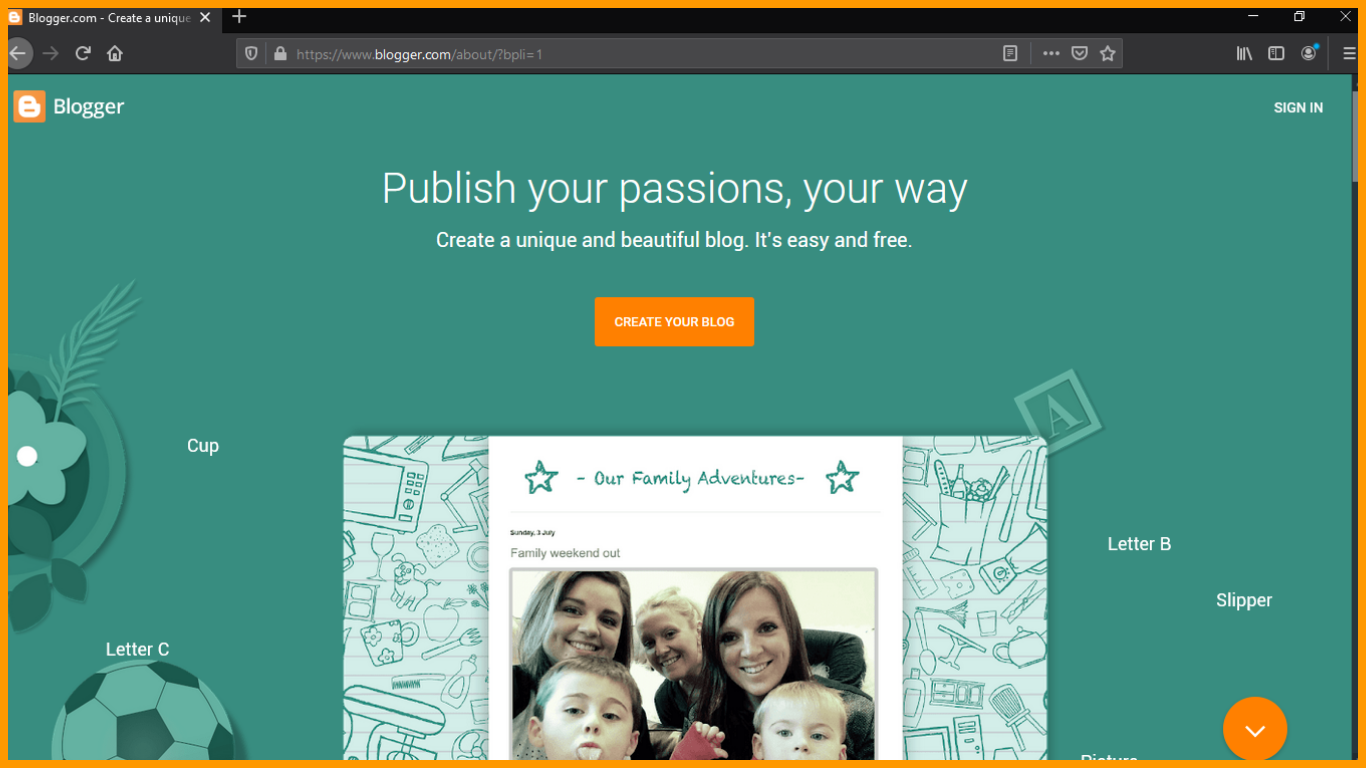 |
| Sign Up/In screen from Blogger. Image by Kord Blog |
Inside Blogger
Now you have done everything, you signed up/in, you chose a name, you have created a blogspot domain, and maybe you connected your own domain, it's time to start writing your first blog post.
This is how the interface looks now:
[Image]
Blogger surfing
The platform has a structure, let's understand it a bit, to better help us do what we know so that we don't get lost along the way.
Posts
Posts section is a collection of every blog post you write on your Blogger blog. Every time you publish a post it will appear in posts with the following components:
- Title
- Thumbnail image
- Labels
- Edit Buttons (Edit, Delete, Publish, Revert to draft, comments and views) and
- Publisher
Addition to Mobile is that it shows a share button. This section is very crucial because it plays a major role throughout your blogging time, it is where you will spend much of the time because you will be editing posts, writing new posts or checking performance of your posts.
Stats
Statistics, this is also a good player in your blogging journey on this service. It will show you performance of your blog at the time (in real time), all-time views, today's views, yesterday's views, monthly views and precedent month views.
Not only that, but also it shows the performance of the latest post in a specific interval either day, week, month or year, it all depends. It also shows how each one of your posts and pages are performing by the time.
I like very much this feature because you take an advantage of tracking down your blog without installing third party plugin.
Comments
People like to express their feelings through saying what they think, how will you know who commented? In comments section you will be able to see who commented on your post, when they commented and from which post is that comment.
Earnings
Earnings shows you all the revenue that your blog has generated. I won't say much about this because it takes some time for your site to start generating income, you have time to learn more about this once you choose to work with Google Adsense.
I hope that you will understand more this page and will make you smile time by time.
Pages
Your blog should not be full of posts flooding only. There are other information needed to your blog, for example About, Privacy Policy and Disclaimer they are very important and you should consider them as a blogger, they will help readers understand your site.
This section can help you to create pages other than posts.
Layout
This layout section helps you to edit your blog in a way that it will create a good experience to a reader, this is where you can edit menu items (Adding or removing), add widgets, edit footer and other visual elements on your website.
The more enhanced is your blog, the better experience your bog will create.
Theme
This section is mainly front-end it's a part of manipulation of codes behind the design, this where you can play with HTML, CSS and JavaScript of your blog.
I advise to not play with this part if you have no idea of what you're doing you can do something that can cost you money or destruct all things you have hassled for months.
Settings
In settings of Blogger you will all the technical things regarding your blog, this is where you will be able to add your meta description, to rename and edit properties of your blog.
 |
| Inside of Blogger interface. Image by Kord Blog |
Create a blog post
Now everything is set up and we know the platform, we have an idea of every single function of it let's start blogging:
What you start with first is to click/tap on plus (+) button in orange colors in bottom-left corner. You will be taken into an editor that is where all activities of writing a post take place.
After doing a step above, it’s time to create first blog. In Blogger's editor there are different properties, including markup properties and post settings.
After doing a step above, it’s time to create first blog. In Blogger's editor there are different properties, including markup properties and post settings.
Post title
You should not forget to put on a blog
title otherwise it looks messy. Imagine in the web and you meet that blog post without a title (keep that in your heart, this is the same case for you if you forget to title your blog post.
In markup properties different elements including media elements; you can use them to add images, videos and links in your post and text elements where you can use them to make your text more detailed and clearer like bold, italic and underline additionally you can change the font family like you do so in MS Word.
If you want to add a media between a picture and video there are two separate icon; image icon and video icon. You just click on the icon of media type, and you select a
media you want.
In markup properties different elements including media elements; you can use them to add images, videos and links in your post and text elements where you can use them to make your text more detailed and clearer like bold, italic and underline additionally you can change the font family like you do so in MS Word.
You have a choice of where you can get your media, the following are the sources of where to get media.
- Upload from computer
- Images in Blogger library or
- Google photos or
- Get it from URL
While you can get a video from either computer or YouTube.
Heading to the right part or post settings, there are different settings; Publish, Save, Preview, Clear, Labels, Schedule, Permalink, Location and Options. Every setting has a different function of its own. Let’s take a look on each setting.
Labels
A label is like a stamp
for an article, it differentiates articles from others, label groups posts you have chosen for it which means they have a common nature. It’s a good idea to label an article so that a reader won’t wander in the
blog.
Schedule
The are time when ideas are about to blow head, you can't let it go it's absolutely an opportunity for ideas and it can't be fair to splash a battalion of posts on reader one can suffer from audience loss.
If you don’t need
immediate publication of an article, you can set a time of airing and
the blog post will automatically be published at that time.
When the post was already published this can't be done instead they show the time a post was published.
Location
This shows where the post was written from. Unfortunately, I have never tried this function but once a blogger wants the readers of blog to know where the post was written from, this is the setting for it.
Permalink
Permalink acts as a lead to the article it links from its location straight to the source (link article). You can choose a generated permalink which is most of the time generated from post's title or choose to create a custom permalink (which is best).
Search Description
If you want to rank better then do this. Search description is very crucial because it is that piece of content that appears in search engine below a title. Make sure you add it, an easy way to create is to look for a spicy paragraph in post, copy and paste then it's all good.
Publish/Update
Once your article is
ready for readers, it is time for publication. All you need is to hit the
“Publish” button. But it’s better to check at everything to avoid
instantaneous edits on the article, you better save all your recent changes and
preview it before publishing it.
Just hit both “Save” and “Preview” buttons to
check on the look of the post to the reader. Moreover, "Update" for a post that is already online but being updated or changed.
 |
| Blogger editor has markup (1), post settings (2) and paper (3). Image by Kord Blog |
Conclusion
Asshh!... It was fun to be with you in this whole process, congratulations and welcome into the world of bloggers.
We have seen how to set up everything starting from signing up, choosing the name of blog, the blogspot.com, all the parts of Blogger.com and so and so on, I think we are done and everything beyond that is easy. Right?
Wrong, I forgot to tell you something else. This is the start of a long journey, a hard part of "A BLOGGER" movie. If you're a good actor then welcome to the hall of fame.
Did you find any potential in Blogger? Is it a service that worth it?
Thanks for being here till the end, if you want to add something or have something to share with us feel free to to drop it in comment section below. Enjoy your journey!

1 Comments
Nice to see the similarities between Blogger and WordPress (I'm on WordPress). Blogger is owned by Google, by the way.
ReplyDelete